
Roomba, the popular iRobot vacuum cleaner, has revolutionized how we clean our homes.
Its advanced technology and sleek design make it a household name. But what happens when you want to send your Roomba home after it’s done cleaning?
Do you pick it up and carry it? Well, not quite.
In this guide, we’ll show you how to send your iRobot home like a pro, using its built-in features and some tips and tricks to ensure a smooth and hassle-free experience.
Here are some key takeaways from this article:
- Sending your Roomba home is easy and can be done using the iRobot Home app, voice control, or the dock button.
- Your Roomba will automatically return to its Home Base after cleaning, or its battery is low.
- Make sure your Roomba’s Home Base is correctly plugged in and receiving power, indicated by a blinking light every 4 seconds or a solid light for 4 seconds.
- If your Roomba still won’t go back to its Home Base, try moving the base to a flat, unobstructed area and ensure it is plugged in properly.
- Link your iRobot account to your Alexa app to use voice control and say, “Alexa, ask Roomba to go home” or “Hey Alexa, tell Roomba to return to its dock.”
- Depending on how far away the base is, it takes a few minutes for the Roomba to return to its home base.
- Remember to clean your Roomba’s sensors and brushes regularly to ensure optimal performance.
By following these tips, you can ensure that your Roomba stays on top of its cleaning duties and always returns to its Home Base.
With the convenience of the iRobot HOME app and voice control, you can easily send your Roomba home without even getting up from the couch.
In this article, we will cover three different methods for sending your Roomba home, including using the Roomba app, voice control, and the dock button on the Roomba itself.
Additionally, we will address common questions such as whether the Roomba goes to its Home Base by itself, how long it takes for the Roomba to return to its Home Base, and what to do if the Roomba doesn’t go back to its Home Base.
By the end of this article, you’ll be equipped with all the knowledge you need to send your iRobot home. So, let’s get started and send that Roomba home.
How To Use iRobot Home App To Send Your Roomba Home
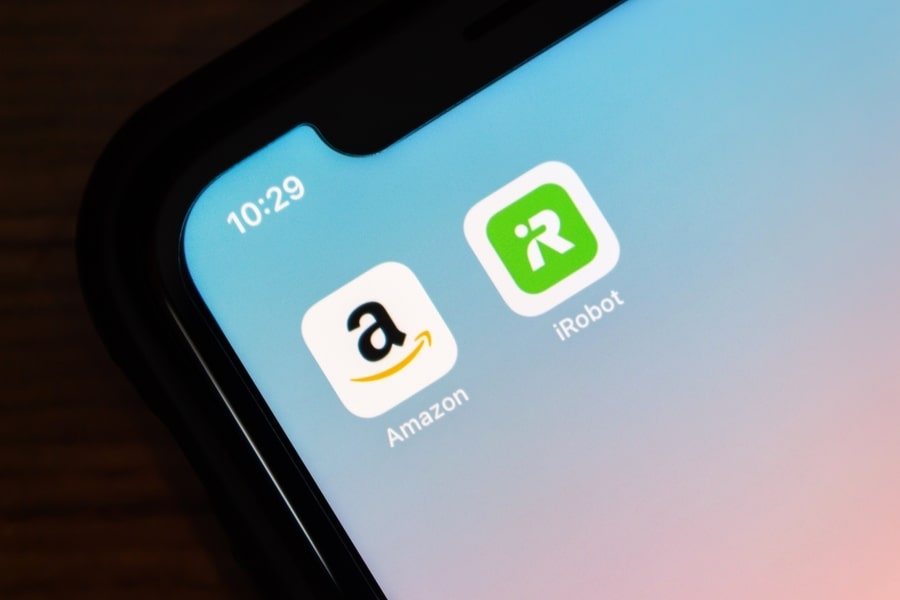
With the Roomba HOME App, you can easily send your Roomba back to its Home Base with just a few taps on your phone.
Here’s how to use the app:
To use the app to send your iRobot home, start by downloading the iRobot HOME app from either the Android Play Store or the iOS App Store.
Next, ensure that your Roomba’s Home Base is correctly plugged in and receiving power, as indicated by its light indicator blinking once every 4 seconds.
Once the app is installed, and your Roomba’s Home Base is properly set up, open the HOME app on your phone and tap the “Clean” button. From there, you’ll see the “Send Home” option, which will command your Roomba to return to its dock when tapped.
If your Roomba still doesn’t return to its Home Base after following these steps, double-check that the base is properly plugged in and situated in a flat area with no obstructions, as suggested by the manufacturers.
With the iRobot HOME app, sending your Roomba home has never been easier or more convenient.
How To Send Your Roomba Home Using Voice Control
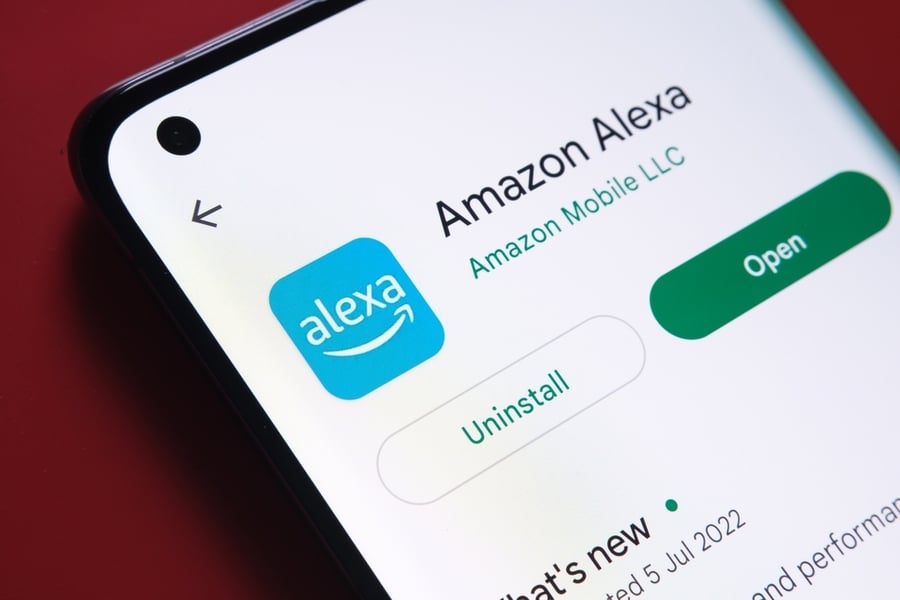
Using voice control with Alexa is a convenient way to send your Roomba home without using the iRobot HOME app.
Here’s how to set it up:
Open the iRobot HOME App on your smartphone and navigate to “Wi-Fi setup” by going to “Menu”> “Smart Home”> “Connected Account & Devices”> “Amazon Alexa.”
You will then be redirected to the Amazon Alexa app. Hit the “Link” button to sync your Alexa to your Roomba.
Once you’ve linked your devices, give the command to send your Roomba home. For example, say, “Alexa, ask Roomba to go home,” or “Hey, Alexa, tell Roomba to return to its dock.” Your Roomba will then return to Home Base, guided by its sensors and the collected mapping data.
Using voice control to send your Roomba home can be especially convenient when you’re busy or don’t have your phone nearby. Just remember to link your iRobot account to your Alexa app first.
How To Send Your Roomba Home by Pressing the Dock Button

If you don’t have access to the app or voice control, don’t worry. You can still send your Roomba home using the dock button.
Here’s how to do it:
- Locate the “Home” button on your Roomba. It’s a small circular button usually located on the top of the device.
- Press the “Home” button once. Your Roomba will then immediately stop cleaning and start making its way back to its Home Base.
- Once your Roomba reaches its Home Base, it will dock itself and begin recharging.
Using the dock button to send your Roomba home is an ideal option when you’re in the same room as your Roomba, or you don’t have access to the app or voice control.
Does Roomba Go to Its Home by Itself?

Roomba vacuums are designed to automatically return to their Home Base when they need to recharge or when the cleaning cycle is complete.
Roombas use sensors and mapping data to navigate back to their base, so they can dock themselves and recharge their battery without human intervention.
However, there are certain scenarios where a Roomba may not be able to return to its Home base on its own. For example, if the base is placed in an obstructed or difficult-to-reach, the Roomba may not be able to dock itself.
Additionally, if the Roomba’s sensors are dirty or obstructed, it may have trouble navigating back to its base.
How Long Does It Take for Roomba To Return to Its Home Base?

The time it takes for a Roomba to return to its Home Base can vary depending on a few factors, such as the distance between the Roomba and the base, the battery level, and any obstacles.
Generally, it should take anywhere from a few seconds to a few minutes for the Roomba to reach its Home Base and dock itself for charging.
If the Roomba is having trouble finding its way back, you may want to check for any obstacles or ensure the base is in a clear and accessible location.
Conclusion
Congratulations. With the ability to send your Roomba home like a pro, you have taken one step closer to becoming a true master of your smart home technology.
Whether you use the iRobot HOME app, voice control with Alexa, or press the dock button on your Romba, you can now sit back and relax as your Roomba returns to its Home Base.
Remember, proper placement and setup of your Home Base is crucial for a smooth return of your Roomba. If you encounter any issues, try troubleshooting with the steps we’ve outlined above, and don’t panic if it takes a little while for your Roomba to make its way back.
Frequently Asked Questions
Can I Send My Roomba Home When I’m Not Home?
Yes, you can send your Roomba home using the iRobot HOME app from anywhere, as long as your Roomba is connected to Wi-Fi and the Home Base is properly set up.
However, voice control with Alexa will only work when you’re within range of the Roomba.












