
Having trouble with your Groovi robot vacuum? Don’t worry. It probably doesn’t need a replacement just yet.
Most of the time, simply restarting your robot vac can restore proper function and resolve minor errors that could make it seem buggy and broken.
The only question is, how do you reset a Groovi robot vacuum? Here are some steps you can try:
- Most Groovi robot vacuums can be reset by pressing and holding either the power or the Clean button.
- A reset can also be performed by power cycling the unit.
- If a reset doesn’t solve the problem, consider having your Groovi vacuum serviced by a professional.
The steps to reset a Groovi robot vacuum depend on the specific model that you have. Since the instructions for a reset may vary from model to model, it’s recommended that you check your user manual first to find out the specific reset method for your Groovi robot vacuum.
You can try these steps if you don’t have your user manual:
How To Reset a Groovi Robot Vacuum
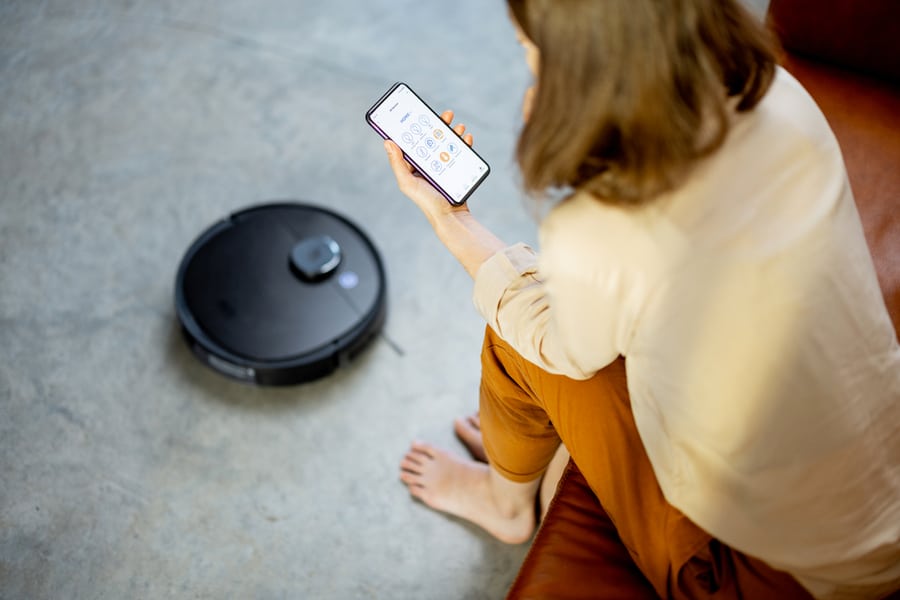
- Locate the power button underneath the Groovi robot vacuum.
- Hold the button for three seconds until you hear a beeping noise.
- Place the vacuum back in its base and run a cleaning cycle to check if the rest has worked.
Remember that the vacuum needs to be in idle mode with the base plugged into the outlet for this reset feature to work. Other models may require pressing and holding the ‘CLEAN’ button instead.
Check your user manual to get specific instructions that work with your unit.
Performing a Power Cycle

If the reset function doesn’t resolve your problem, you could try to perform a power cycle. Removing power from the unit and then restoring it can reboot the firmware and resolve minor bugs and issues.
To perform a power cycle, here’s what you need to do:
- Please turn off the unit and place it back in the base.
- Unplug the base from the wall outlet.
- Wait at least 1 minute before restoring the power.
- Plug the base back into the outlet.
- Turn off the device and start a cleaning cycle.
Like most appliances, Groovi vacuum cleaners have an ‘auto restart’ feature that holds onto previous settings and information in case of a power outage.
When the power is restored, the unit enables the auto restart feature to pick up where it left off.
If you want to reboot the system, you need to wait long enough for the vacuum cleaner to ‘forget’ stored information so that it starts fresh when the power is turned back on.
If all else fails, don’t hesitate to have your unit serviced. Certain errors and malfunctions require professional attention and skill.
Tinkering with the vacuum might exacerbate existing damage and even void your warranty. So if a reset and a power cycle do not fix the problem, consider servicing your unit.
Conclusion
Your Groovi robot vacuum needs a reset to work properly again. Try these steps to restart your unit, or use the power cycle method to reboot its firmware.
In case these solutions don’t work, don’t think twice about getting your unit serviced so you can save it from further damage.
Frequently Asked Questions
Do Robot Vacuums Have a Reset Button?
Most robot vacuums do not have a dedicated reset button. Instead, you’ll have to press and hold the Power or Clean button to reset the unit.
Sometimes, you may even have to press and hold a combination of buttons. Other models provide a reset feature through the dedicated vacuum application, which you can access through your phone.
What Does a Reset Fix With a Groovi Robot Vacuum?
For the record — the reset feature is not a magic solution that resolves every error and malfunction.
Sometimes, the robot vacuum’s firmware can become confused, executing several commands that result in malfunction.
Rebooting the system with a reset or a power cycle ‘de-tangles’ the chain of commands and clears the unit’s memory to function properly.
If there’s any damage to the hardware itself, a reset will not restore functionality. In this case, you must get your unit either serviced or replaced.












