
Good news for people who have changed their furniture settings and are now worried about the map settings of their Roomba. You can remap your room in it!
If you call a technician for this, they can charge you a few hundred dollars for a small task that you can easily do at home following the advised steps accurately.
Remapping your room on Roomba is not a hard nut to crack if you know the proper steps. Here is an easy and quick way to do it:
- Put the Base Station on Charge
- Install the Roomba Home App
- Reset the Map
- Turn Your Roomba On
- Begin Mapping
- Make Final Edits
- Test
We have made it easier for you to understand and follow the procedure to remap your room on Roomba without much of a hassle. Let’s dive into this process.
You can’t remap all Roomba models. The only Roomba models that support remapping fall in the range i7 and s9 & 960 to 980.
Any other previous models don’t have a Smart Mapping option in them, meaning you don’t need to remap them as they don’t offer any mapping.
How To Get Roomba To Remap a Room
You will want to follow this 7-step easy procedure to complete the remapping of your old room with changed furniture placement or a different room.
Let’s take a look at each step in detail:
Step 1: Put the Base Station on Charge

The first thing that you need to do is make sure that the power station of your cleaning machine is connected to an uninterrupted power supply.
If it is not the case, and its battery dies down in the middle of remapping, you will have to do everything from scratch when it restarts.
Moreover, Roomba will use the stations as the reference point and will always start its route from there.
During the remapping process, it will need to come to the reference point again and again to carry out the procedure.
Step 2: Install the Roomba Home App
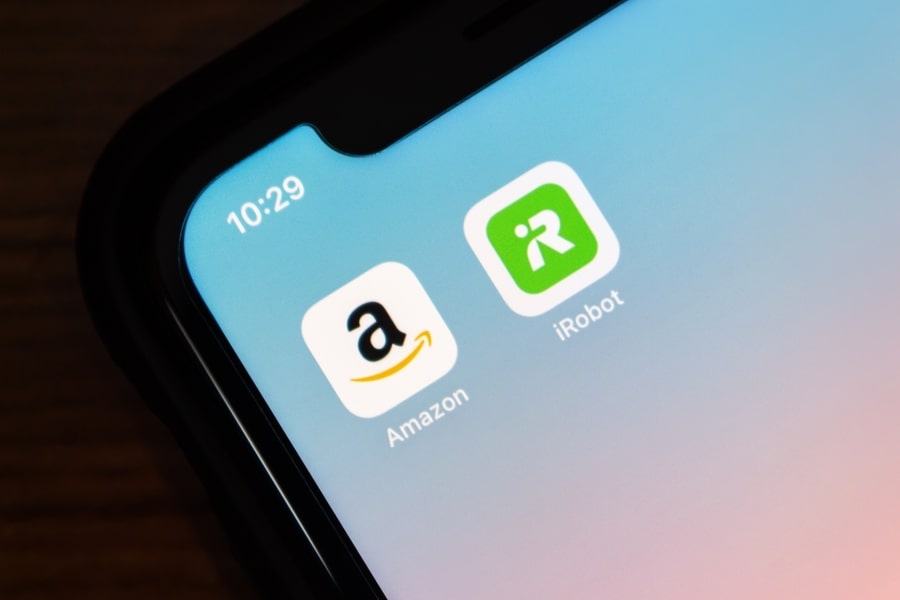
In the second step, you will need to install the Roomba Home App, which is available on Google Play and App Store for Android and iOS users, respectively.
Sign in to your account in the application and go to the “Settings” tab, next click the “Add Robot“ option on the app.
Now locate your Roomba and play a song to check the connection.
Step 3: Reset the Map

Next, you will need to reset the already existing map in the machine. Go to the “Cleaning Preferences” tab and click the “Map Reset” option there.
You will find these options in the “Advanced Settings” tab of the app. After this, your Roomba will be at the same point as it was when you bought it.
Step 4: Turn Your Roomba On

Now, you will need to turn your Roomba on and press “Clean” so it can start the cleaning process and map the room while doing so.
When you pressed the reset map option, all the previous data regarding the cleaning schedule was also deleted. Therefore, you will need to enter your preferences and schedule again.
Step 5: Begin Mapping

Now you will want to begin the process o mapping. For this, go to the “Mode” options and press the “Setup” option there.
After pressing the “Setup” option, the Roomba Robot will start the process of mapping the room after you press “Begin Mapping.”
Step 6: Make Final Edits

Using the application, you can make the final edits to the map formed in your Roomba Robot. Make the necessary edits as per your choice and finalize the map.
Step 7: Test

Lastly, it’s time to check and test the result of your Roomba remapping. If there is any issue in the mapping, your robot will b colliding with stuff again and again.
You can go to the application again and edit the map according to your preference, and save the edited one.
Quick Flashback
The process of remapping your room on a Roomba Robot is quite simple and wouldn’t take you long to do it. You will start with installing the Roomba App, then resetting the map by going to the setting tab in the app and pressing the reset map option.
From there, you will turn your Roomba on and press clean, then you’ll go to “setup”>”begin mapping” and then map the room and make final edits as you desire. It was that easy!
Frequently Asked Questions
How Much Time Does Roomba Robot Take To Remap a Room?
The time taken by your Roomba to do the remapping of your room will depend on the size of your room.












